| Schedule type
|
Day schedules can be based on one of the following
Schedule types:
-
On/Off — Defines the Day schedule by
selecting On or Off states for each of the 24 hours of the day.
-
Percentage — Defines the Day schedule by
inputting percentages of the design temperature to be maintained during each of
the 24 hours of the day.
-
Value — Defines the Day schedule by
directly inputting the actual value to be passed to the energy simulation at
the appropriate timestep.
-
Temperature — Defines the Day schedule
by directly inputting temperatures to be maintained during each of the 24 hours
of the day.
-
Control — Defines the Day schedule by
selecting the type of controller used to maintain the climate during each of
the 24 hours of the day. The available control types are:
-
Uncontrolled – Defines the Day
schedule control type as Uncontrolled meaning there is no control for the
selected hour of the day.
-
Heating – Defines the Day schedule
as a Heating schedule. For instance, a schedule for the operation of a piece of
heating equipment.
-
Cooling – Defines the Day schedule
as a Cooling schedule. For instance, a schedule for the operation of a piece of
cooling equipment.
-
Heating or Cooling – Defines the Day
schedule as a Heating or Cooling schedule. For instance, a schedule for the
operation of a piece of heating or cooling equipment.
- Dual Set Point
– Defines the Day schedule as a Dual Set Point schedule which includes both
humidifying and dehumidifying set points.
Note: The Schedule
type control is only enabled when a new Day schedule is being created. It is
disabled for existing Day schedules.
|
| Hours (00:00 – 23:00)
|
The Day schedules panel contains a schedule item for
a day's 24 hours. Depending upon which type of schedule you are working with,
the input method differs.
- On/Off – A
drop-down list allows you to select between On and Off states for each of the
24 hours.
- Percentage –
Directly input schedule percentages. Values are restricted to zero through 100.
- Value –
Directly input timestep values to be passed to the energy simulation.
- Temperature –
Directly input temperature values for each of the 24 hours.
- Control –
Select the control types for each of the 24 hours.
|